Congratulations! You are now part of PatrolTech's patrol control
You're about to revolutionize your security system. Follow these steps to get started.
How to install QR codes
When creating your account, you added several Checkpoints. You will receive an email with all QR codes, but you can also download them from the management panel itself. You can enter the free management platform.
- 1Print the generated QR codes.
- 2Cut out each QR code individually.
- 3We recommend that you laminate the QR codes or wrap them in transparent tape for protection.
- 4Clean the surface where you will perform the installation.
- 5Stick the QR code with double-sided adhesive tape.
- 6Make sure the QR code is visible and accessible.
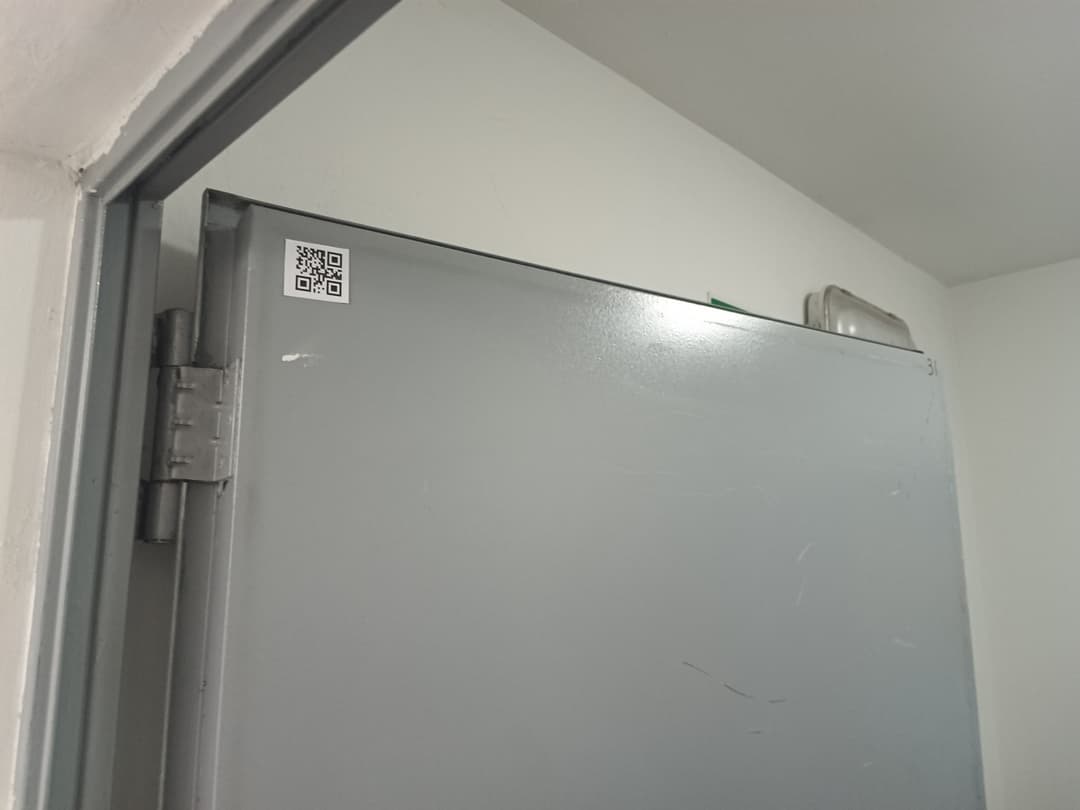

Place QR codes between 1.2 and 1.5 meters from the ground for comfortable scanning.
Download our application to perform rounds
Different controllers or patrollers can use any mobile terminal to read the QR codes. It's as simple as opening a simple web page or downloading our mobile application.
The application is compatible with any mobile device with a camera and internet connection.
How the application works:
Three simple steps to mark control points
- 1Access the web or the application
- 2The controller must register their identifier or email. They don't need a password to report.
- 3Scan the QR codes as you progress through the round
- 4Optionally: Actions or control lists can be configured at each of the points.
Do you have more questions about patrol control?
Visit our Frequently Asked Questions section